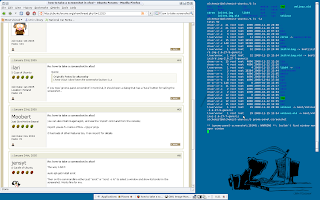I finally bought my first Apple product. To be honest, I am not a real fan of Apple but that being said, their IPhone kicks ass!! I don't really want to get into a discussion on whether we should go for Apple products because this would sound similar to asking whether Windows is better than Linux or whether KDE is better than Gnome... The IPhone I recently bought is my second smartphone. The first one was a Nokia N95 8GB, which was very comparable to the IPhone in terms of features. I have been using the N95 for 4-5 months, and the IPhone for only 3 or 4 days, and let me tell you that the IPhone is my best choice! To be more fair, let say Nokia has features that the IPhone doesn't have (like 5MegaPixel camera, very good video recording), and the IPhone has .... the rest ! I encoutered some problems with the IPhone, though. I wanted to do some simple tasks but the IStore doesn't have the application (for free of course!) that can help me with that. For instance, think about ...